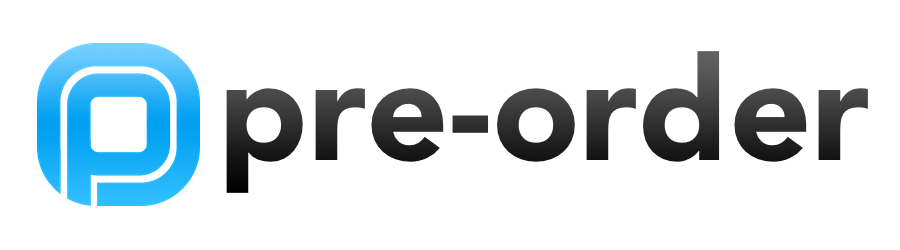June 15, 2020
Hiding & Displaying Items
Your custom, branded Pre-Order App automatically hides inventory items by location (based on the settings in your Square Dashboard at squareup.com). Read more below to learn how...
1) Category (in the Pre-Order Web Admin, ie yourbrand.sqdash.co) - Make sure the Category that the item is in is active from your Pre-Order Dashboard. That Category will show for all locations, but the item will only appear/display in the locations you assign it to in your Square Account under your Items Library (see the image above in the header).
Under Edit Item there is a Category row. Make sure the Category is there for each of your Items and the App will pull it perfectly and instantly!
2) Edit Location (in Square) - Go to Items Library (in Square) and then click on the "Location" option so it opens the Edit Location popup. If you don’t want an item to show simply make sure (ie at top of Edit Screen, under Description and above Taxes) those locations are unchecked.
Simple!