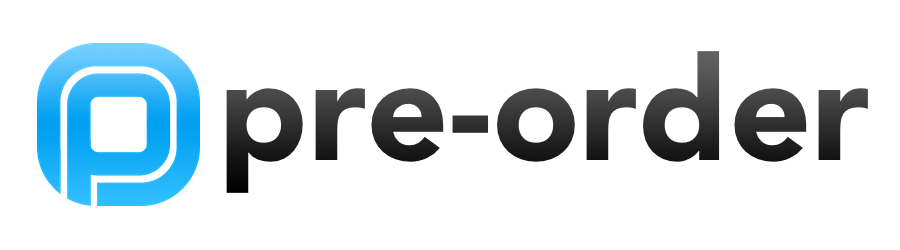February 08, 2021
Kiosk Mode
Apple has something called Guided Access, which allows you to put iPads into "Kiosk" Mode. Here's how you do it...
1) Enable Guided Access by opening the Settings app (in your iPad) then going to General > Accessibility > Guided Access. Enable the “Guided Access” slider toggle here.
2) Tap “Passcode Settings” to set a PIN for guided access and choose whether or not you can exit Guided Access with Touch ID, if your iPad has a Touch ID sensor. Note: You can use the same PIN you use to unlock the iPad or a different one.
3) Launch the app you’d like to lock your iPad to. Quickly press the “Home” button three times in a row.
The Guided Access screen will appear, and you can use the options here to configure it. By default, the touch screen is enabled and the Sleep/Wake button is disabled, which is good.
4) Tap “Start” in the top-right corner of your screen when you’re ready.
While in Guided Access mode, the iPad’s screen won’t turn off–it’ll remain on and unlocked for anyone to use it. So, you may want to plug the iPad in if you intend on leaving it on.
Reference:
https://www.howtogeek.com/252670/how-to-put-an-ipad-into-kiosk-mode-restricting-it-to-a-single-app/